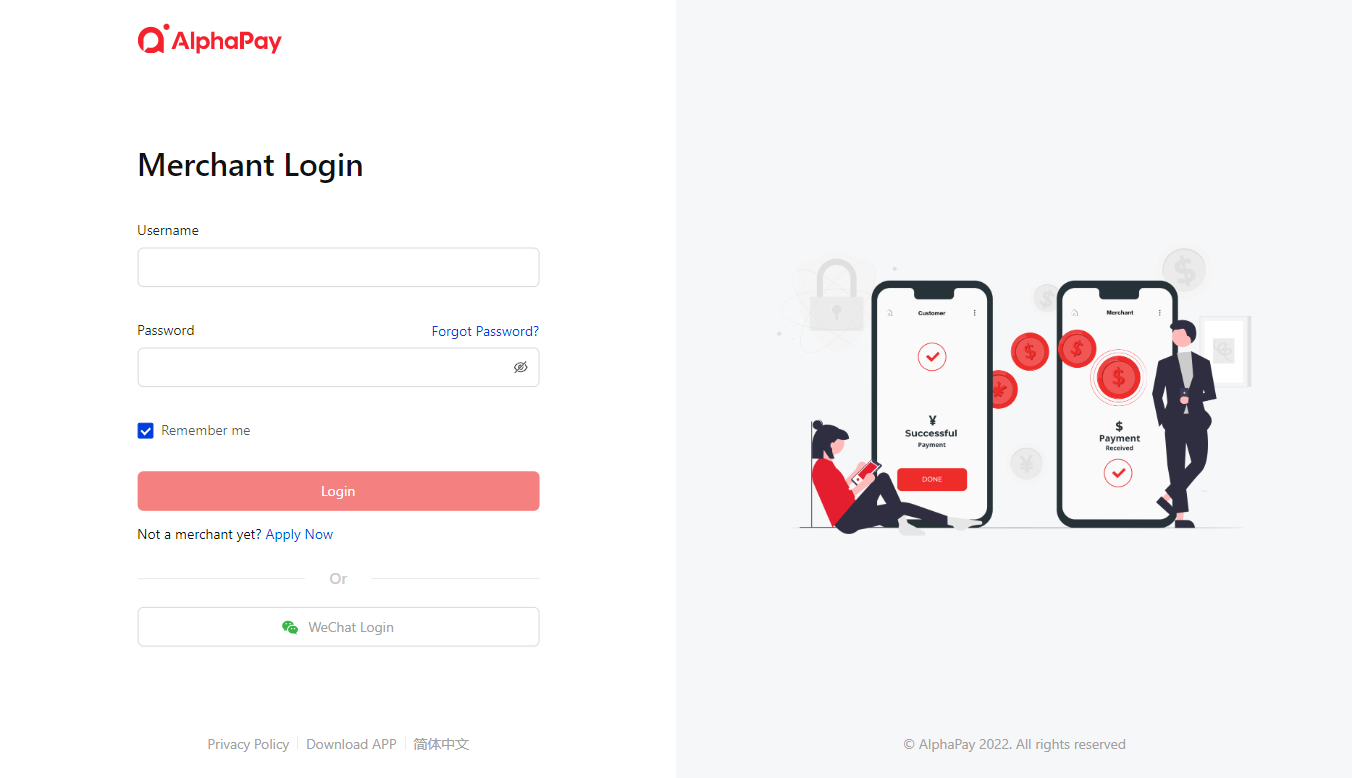Get Started
- A welcome email will be sent after your merchant account is activated. the email will include:
- Merchant account information
- API key (partner code and credential code) to active online payment
- AlphaPay Dashboard
- USD:pay.alphapay.com
- CAD:pay.alphapay.ca
- iOS and Android Mobile App is available to download by searching "AlphaPay" in both the Apple and Google Play store.
- Customer Service:
- Toll Free:1-855-937-7888
- Email: info@alphapay.com
- WeChat:alphapaycs