In-Store POS Terminal
Login
- Visit the “AlphaPay App” from the homepage
- Enter the “Username” and “Password”
- Then “SIGN IN”
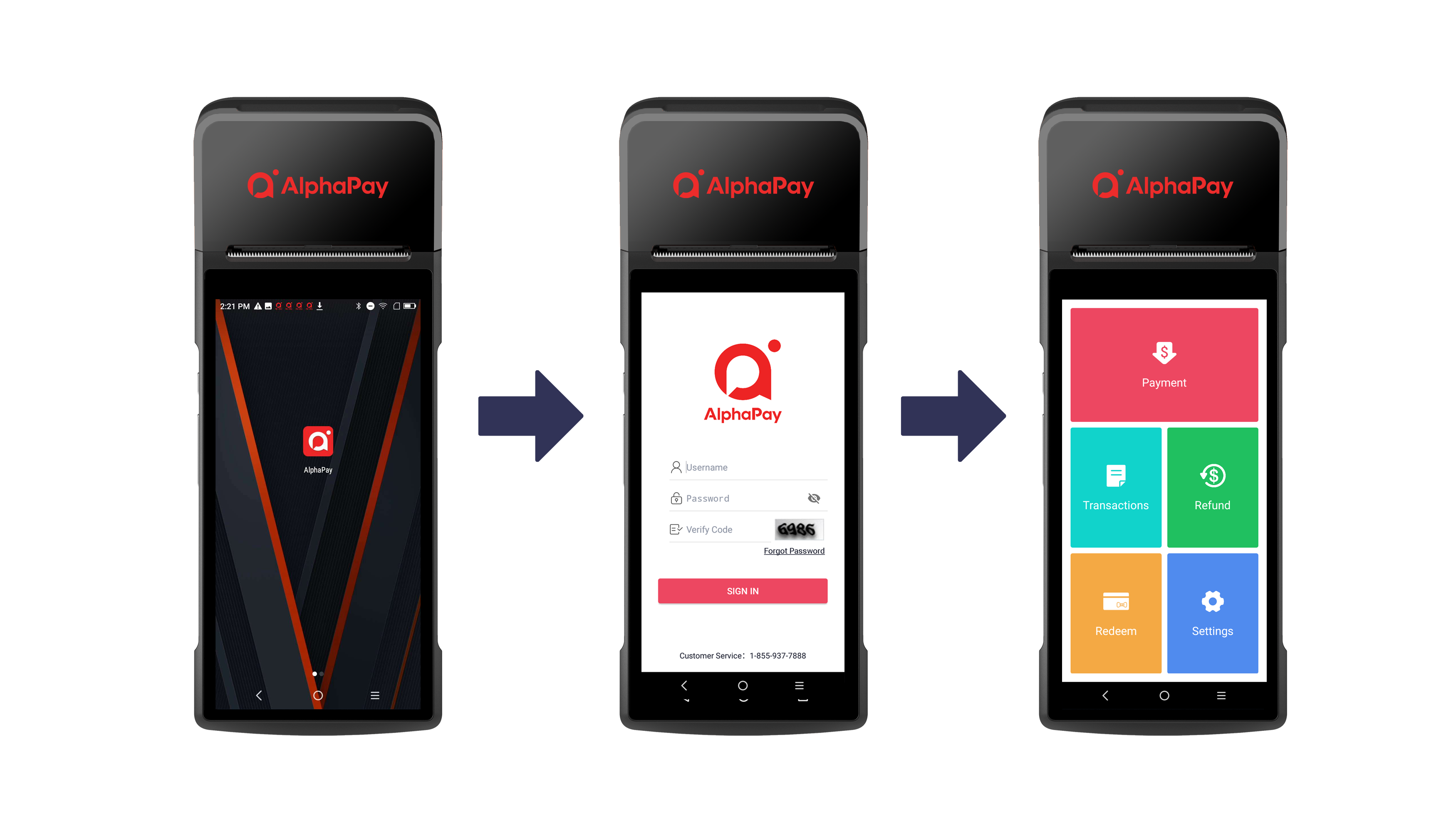
Collect Payment
- Navigate to “Payment”
- Enter “CAD Amount” and click “Scan Code”
- Put the customer’s WeChat/Alipay/UnionPay payment QR Code into the frame and “Waiting for Payment”
- Confirm “Payment Successful” and “Print Receipt”
- Click “Done” to return to the homepage
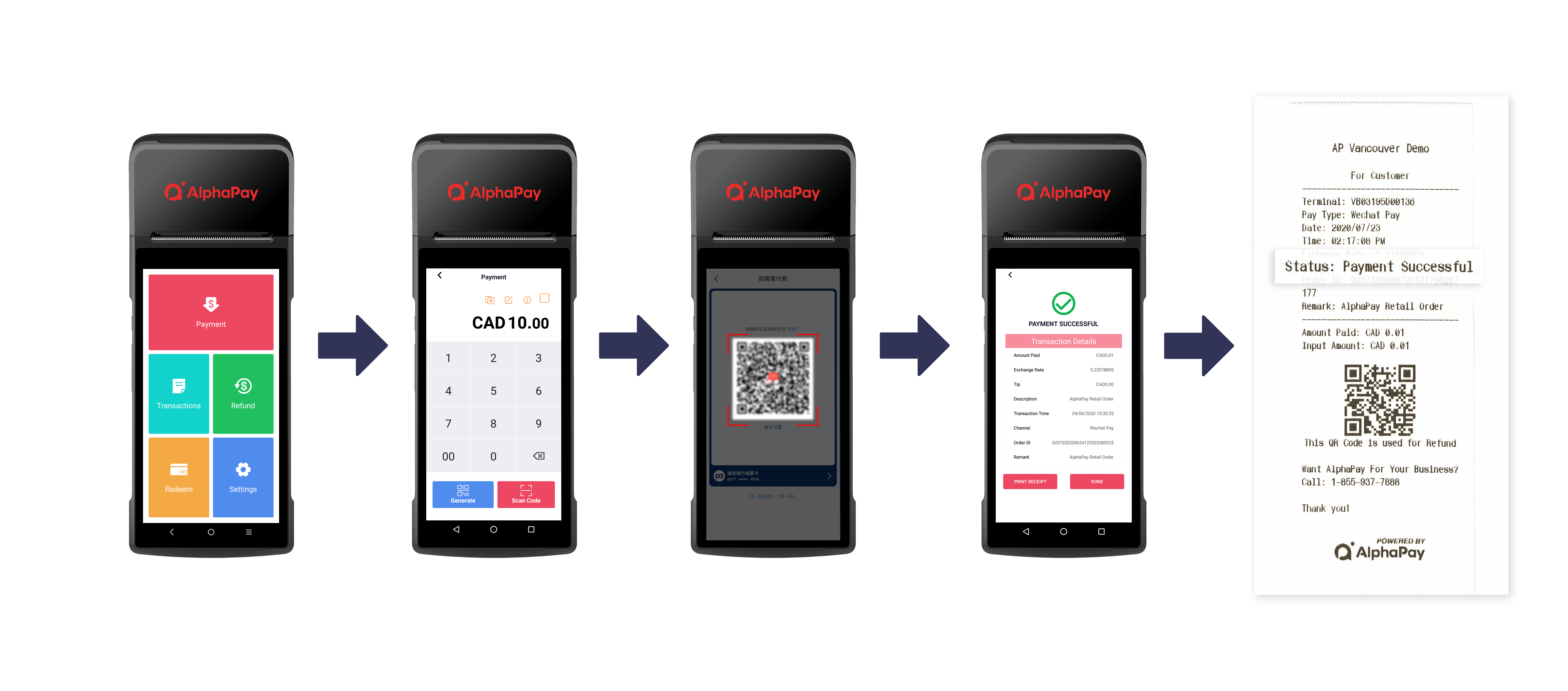
Transaction Report
- Navigate to “Transactions”
- Click “Filter” on the right corner of the transactions page
- Enter the “Start and End Date”, then click “Confirm”
- Click “PRINT” > “PRINT ALL” to print the Daily Summary
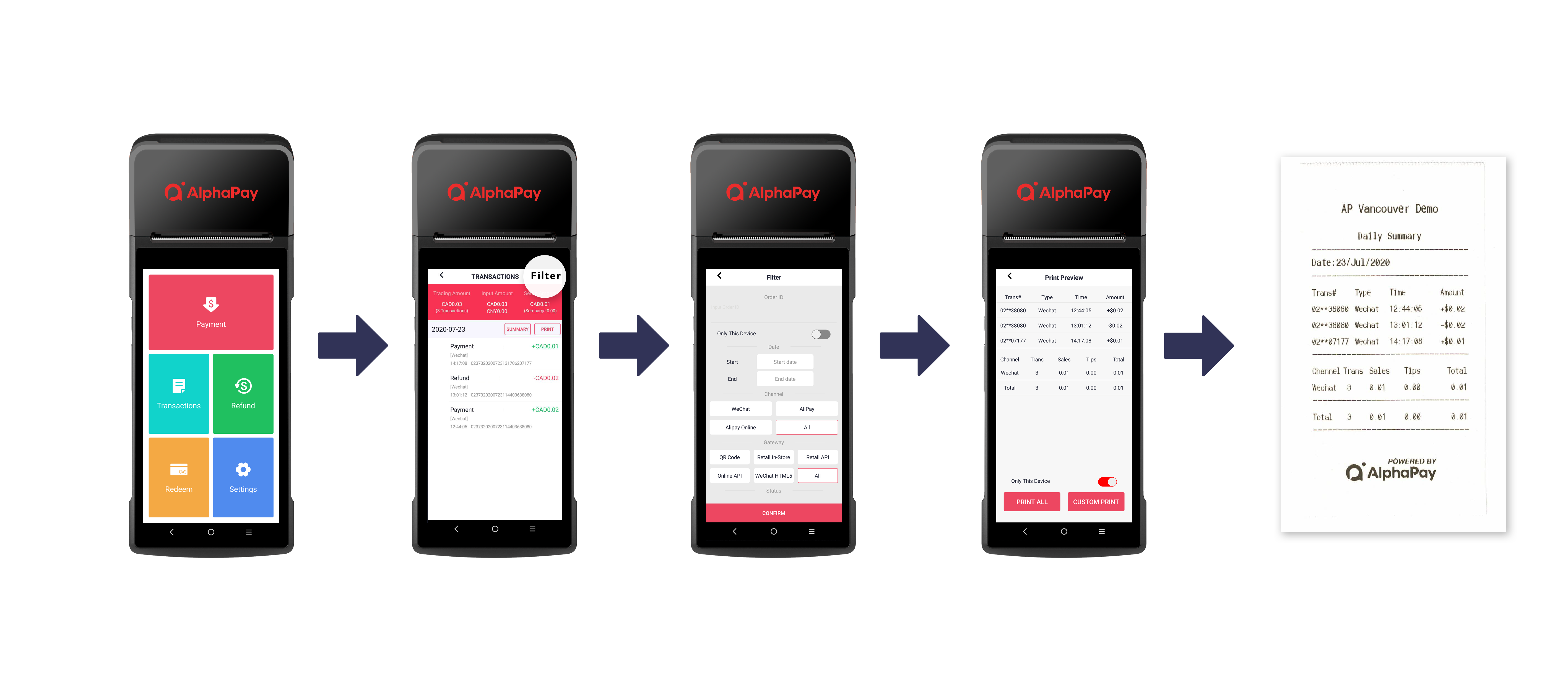
Refund
Enter a refund password to do either a full refund or a partial refund, the refund amount can not exceed the total amount of the order.
- Navigate to “Refund”
- Input “Order ID” or click the “” to scan the “Refund Bar Code”
*Please note that the order ID and refund QR Code can be found from the customer’s receipt - Enter the Refund Password
- Enter “Refund Amount” or click “Full Refund” then click “OK”
- Confirm “FULLY REFUNDED” and “PRINT RECEIPT”
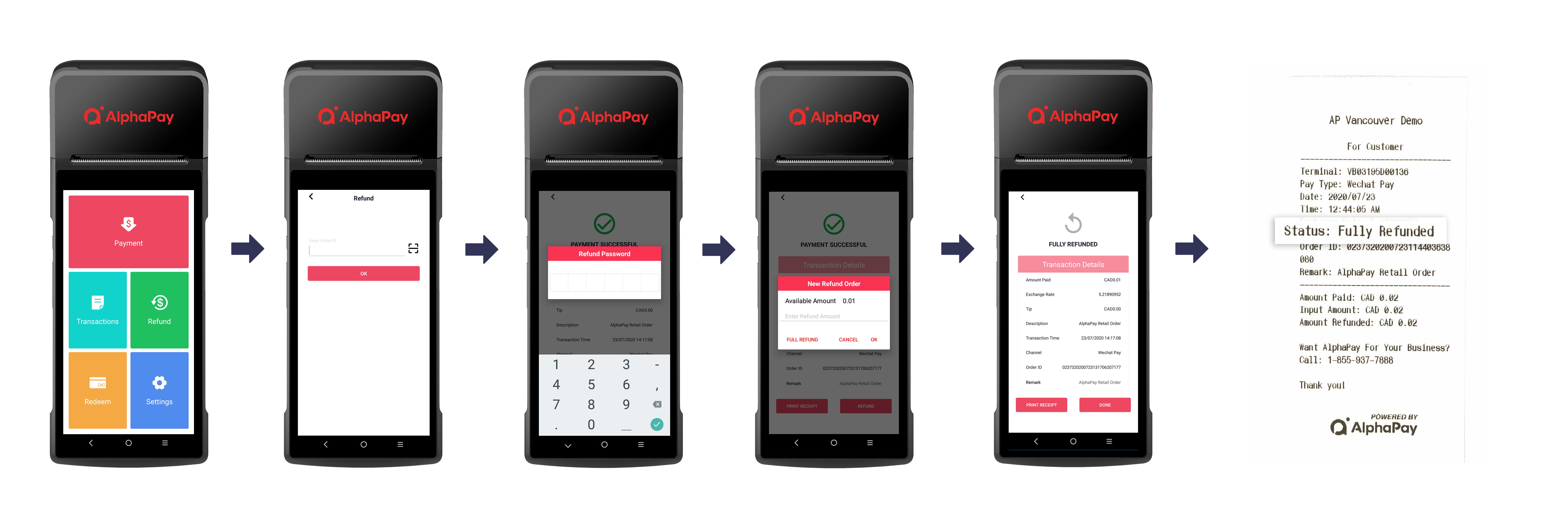
Settings
| Feature | Feature Introduction of features |
|---|---|
| Language | Choose the preferred language including English/Simplified Chinese/French |
| Auto Print | Print the receipt automatically after payment successful |
| Voice Notification | To get the voice notification after payment successful |
| Customer Service | AlphaPay online customer support |
| Help Center | More user manual |